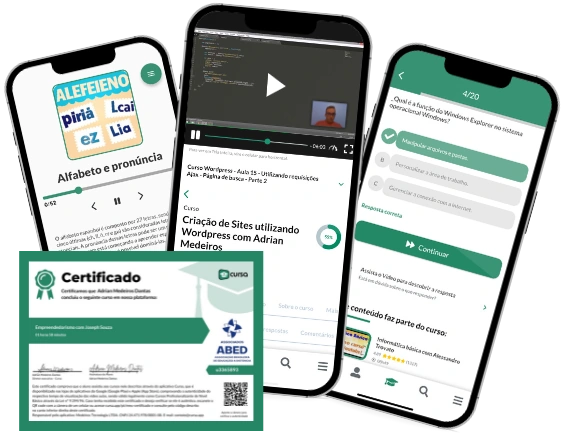Course content
Introduction to Microsoft Word
2How to install Microsoft Word
3Microsoft Word User Interface
4How to create a new document in Word
5How to open an existing document in Word
6How to save a document in Word
7Formatting text in Word
8How to use formatting styles in Word
9How to insert tables in Word
10How to insert images in Word
11How to insert graphics in Word
12How to use the drawing tool in Word
13How to use the spelling and grammar correction function in Word
14How to use the search function in Word
15How to use the replace function in Word
16How to create headers and footers in Word
17How to create footnotes and endnotes in Word
18How to create and format lists in Word
19How to use the columns function in Word
20How to use the page breaks function in Word
21How to create and format a table of contents in Word
22How to create and format a table of contents in Word
23How to use the mail merge function in Word
24How to password protect a Word document
25How to share a Word document
26How to use the comments and review function in Word
27How to use the track changes function in Word
28How to use the document comparison function in Word
29How to create and use templates in Word
30How to use the macro function in Word
31How to use the fields function in Word
32How to use the forms function in Word
33How to use the cross-reference function in Word
34How to use the equations function in Word
35How to use the bibliography function in Word
36How to use the captions function in Word
37How to use the hyperlinks function in Word
38How to use the watermark function in Word
39How to use the text in columns function in Word
40How to use the page layout function in Word
41How to use the print function in Word
42How to use the print preview function in Word
43How to use the export function in Word
44How to use the insert object function in Word
45How to use the insert symbol function in Word
46How to use the insert text box function in Word
47How to use the insert shape function in Word
48How to use the SmartArt insert function in Word
49How to use the insert graphics function in Word
50How to use the insert equation function in Word
51How to use the insert table of contents function in Word
52How to use the insert headers and footers function in Word
53How to use the insert footnote function in Word
54How to use the insert endnote function in Word
55How to use the insert citation and bibliography function in Word
56How to use the insert table of contents function in Word
57How to use the insert caption function in Word
58How to use the insert cross-reference function in Word
59How to use the insert hyperlink function in Word
60How to use the insert watermark function in Word
61How to use the function of inserting text into columns in Word
62How to use the insert page layout function in Word
63How to use the insert print function in Word
64How to use the print preview insert function in Word
65How to use the export insert function in Word
Course Description
Welcome to the “Guide on how to use Microsoft Word from basics to advanced”! This comprehensive course spans 65 pages of carefully curated content, designed to transform you from a novice to an expert in Microsoft Word. Positioned in the Information Technology category and specifically crafted for the Office productivity subcategory, this guide offers an in-depth exploration of Microsoft Word's myriad functionalities.
The journey begins with an Introduction to Microsoft Word, where you’ll gain an essential understanding of what this powerful tool is capable of. Next, we guide you through the installation process, ensuring that Word is set up on your computer quickly and correctly.
From there, we dive into the Microsoft Word User Interface, familiarizing you with the layout and features that will be your workspace. Armed with this knowledge, creating new documents or opening existing ones in Word will become second nature.
Understanding how to save your work efficiently is crucial, so we provide clear instructions on saving documents to prevent any potential data loss.
Next, we delve into text and formatting. You’ll discover how to format text, use formatting styles to maintain consistency, and insert tables, images, and graphics to make your documents visually appealing and highly functional.
We also cover more specialized tools such as the drawing tool, spelling and grammar correction, and functions like search and replace to streamline your workflow.
Learn how to create headers, footers, footnotes, and endnotes to add professionalism to your documents. Additionally, we teach you how to format lists, use columns, and manage page breaks efficiently.
Creating and formatting a table of contents is made simple with our step-by-step guidance, ensuring your documents are well-organized and easy to navigate. We also introduce you to advanced functions like mail merge and document protection features to enhance your productivity and security.
Sharing documents, using comments and reviews, and tracking changes are vital collaborative tools covered in this guide. Moreover, you’ll master features like document comparison, template creation, and advanced functions such as macros and fields.
We also delve into creating forms, using cross-references, and effectively utilizing equations and bibliography features to support academic and professional writing.
Learn how to add captions, hyperlinks, and watermarks, and explore the text in columns and page layout functionalities to enhance your document's structure and aesthetic appeal.
Printing and print previewing options are also explained thoroughly, ensuring your documents are ready for physical distribution.
The course concludes with a focus on exporting options and advanced insertion techniques for objects, symbols, text boxes, shapes, SmartArt, and various insert functions, providing you with the skills to harness the full potential of Microsoft Word.
This guide is meticulously crafted to equip you with the knowledge and skills necessary to navigate and utilize Microsoft Word proficiently, making it an invaluable resource for anyone looking to enhance their office productivity. Embark on this journey to master Microsoft Word and elevate your document creation to new heights!
This free course includes:
Audiobook with 3h16m
65 content pages
Digital certificate of course completion (Free)
Exercises to train your knowledge