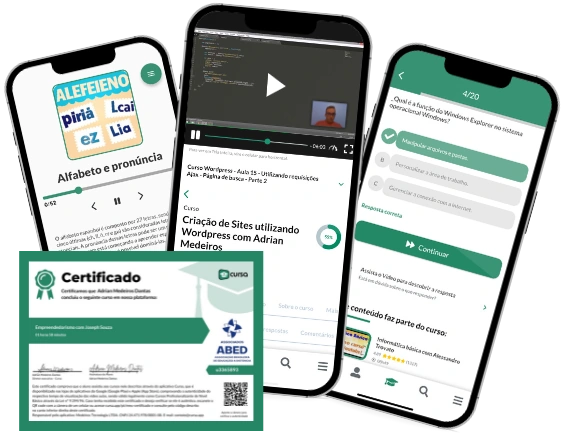Free online courseWord 2010
Duration of the online course: 4 hours and 24 minutes
Enhance your Office productivity with this free Word 2010 course by OReilly. Covers editing, formatting, charts, diagrams, mail merge, and more. Perfect for Information Technology users.
In this free course, learn about
- Getting Started With Word 2010
- Structuring Documents With Layout and Objects
- Visual Communication With Diagrams and Charts
- Advanced Document Organization and Output
- Long Documents, Mail Merge, and Collaboration
- Productivity and Templates in Word 2010
Course Description
"Word 2010" is an exceptional course crafted to empower learners with comprehensive skills in utilizing Microsoft Word 2010 effectively. With a total duration of 4 hours and 24 minutes, this course provides an in-depth exploration of a myriad of functionalities and features within Word 2010. Tailored towards individuals aiming to enhance their proficiency with office productivity tools, this course stands out with an impressive average rating of 4.68 out of 5 stars.
The course is meticulously structured within the broader Information Technology category, specifically focusing on Office Productivity. Each segment of the course is designed to build upon prior knowledge, ensuring that learners can master both fundamental and advanced skills.
The initial segment delves into the essentials by exploring the Microsoft Word 2010 User Interface. This foundational knowledge sets the stage for subsequent lessons. As learners progress, they will tackle vital tasks such as editing and proofreading text, ensuring documents are polished and error-free.
Subsequent segments focus on altering the aesthetic of text, enabling users to change its look through various formatting options. The course also covers efficient organization of information into columns and tables, adding an extra layer of sophistication to document layouts.
Venturing further, learners will discover how to incorporate simple graphics into their documents, enriching content visually. Additionally, the printing segment ensures that users master the nuances of printing documents effectively.
Advanced topics include inserting diagrams and modifying charts, which are crucial for adding clarity and visual interest to complex information. The inclusion of watermarks and other visual elements is also explored, enhancing document security and presentation.
The course encompasses comprehensive strategies for organizing and arranging content, ensuring documents are both coherent and visually appealing. Learners will also learn to create documents optimized for use outside of Word 2010, extending the utility of their creations.
Explorations of advanced text techniques further refine document sophistication. The course also delves into reference tools, essential for managing longer documents with ease. For those managing bulk communications, the mail merge section provides invaluable insights.
Collaborative features are not overlooked; the course covers various ways to collaborate effectively on documents. Finally, efficiency tips and tricks are shared, enabling learners to work more productively within Word 2010.
By the end of this comprehensive course, participants will have a robust understanding of Microsoft Word 2010, equipped with both foundational and advanced skills to create, manage, and enhance documents proficiently. This course is an invaluable resource for anyone looking to elevate their office productivity capabilities.
Course content
- Video class: Exploring Microsoft Word 2010 User Interface - Part 1 21m
- Exercise: _What is the purpose of the up arrow next to the Help button in Microsoft Word 2010?
- Video class: Editing and Proofreading Text In Microsoft Word 2010 - Part 2 21m
- Exercise: _How can you select an entire paragraph in Word 2010?
- Video class: Changing the Look of Text in Microsoft Word 2010 - Part 3 27m
- Exercise: _What is the purpose of the Styles section under the Home tab in Word 2010?
- Video class: Organize Information in Columns and Tables - Microsoft Word 2010 - Part 4 17m
- Exercise: _What is the purpose of the "Columns" control under the "Page Layout" tab in Word 2010?
- Video class: Adding Simple Graphic to Microsoft Word 2010 - Part 5 18m
- Exercise: _What is the purpose of the Crop tool in Word 2010?
- Video class: Printing Documents in Microsoft Word 2010 - Part 6 19m
- Exercise: _What is the purpose of the Print Preview view in Word 2010?
- Video class: Inserting Diagrams in Microsoft Word 2010 - Part 7 11m
- Exercise: _What is SmartArt in Word 2010 and how can it be inserted into a document?
- Video class: Inserting and Modifying Charts in Word 2010 - Part 8 12m
- Exercise: _What is the purpose of the Edit Data button under the Charts Tools tab on the ribbon in Word 2010?
- Video class: Adding Watermarks and Visual Elements in Word 2010 - Part 9 13m
- Exercise: _Where can you find watermarks in Word 2010?
- Video class: How To Organize and Arrange Content in Word 2010 - Part 10 11m
- Exercise: _What is the purpose of the outlining view in Word 2010?
- Video class: Creating Documents for Use Outside of Word 2010 - Part 11 13m
- Exercise: _What is the purpose of the Microsoft Office Compatibility Pack?
- Video class: Exploring Text Techniques in Microsoft Word 2010 - Part 12 11m
- Exercise: _What is a hyperlink in Word 2010?
- Video class: Using Reference Tools for Longer Documents in Word 2010 - Part 13 11m
- Exercise: _What is the difference between automatic and manual tables of contents in Word 2010?
- Video class: How To Mail Merge in Microsoft Word 2010 - Part 14 21m
- Exercise: _What is mail merge in Microsoft Word?
- Video class: Collaborating with Documents Using Word 2010 - Part 15 16m
- Exercise: _What are the options available to collaborate on documents in Word 2010?
- Video class: How To Work Efficiently In Microsoft Word 2010 - Part 16 14m
- Exercise: _What is the first step in creating a new template from an existing one in Word 2010?
This free course includes:
4 hours and 24 minutes of online video course
Digital certificate of course completion (Free)
Exercises to train your knowledge
100% free, from content to certificate
Ready to get started?Download the app and get started today.
Install the app now
to access the courseOver 5,000 free courses
Programming, English, Digital Marketing and much more! Learn whatever you want, for free.
Study plan with AI
Our app's Artificial Intelligence can create a study schedule for the course you choose.
From zero to professional success
Improve your resume with our free Certificate and then use our Artificial Intelligence to find your dream job.
You can also use the QR Code or the links below.

More free courses at Excel, Word, LibreOffice and more ( Office )

Free CourseGoogle Workspace Basics

3h18m

5 exercises

Free CourseWord for beginners

43m

8 exercises

Free CourseWord

1h46m

25 exercises

Free CoursePowerPoint

2h15m

22 exercises

Free CourseExcel basic to advanced

12h34m

19 exercises

Free CourseMicrosoft Excel course for beginners

4h00m

9 exercises

Free CourseExcel for beginners

54m

9 exercises

Free CourseGoogle workspace full course

7h58m

6 exercises

Free CourseMicrosoft Word beginners level

1h47m

6 exercises

Free CoursePowerPoint for beginner

1h51m

24 exercises

Free CourseGoogle Workspace Basics
3h18m
5 exercises

Free CourseWord for beginners
43m
8 exercises

Free CourseWord
1h46m
25 exercises

Free CoursePowerPoint
2h15m
22 exercises

Free CourseExcel basic to advanced
12h34m
19 exercises

Free CourseMicrosoft Excel course for beginners
4h00m
9 exercises

Free CourseExcel for beginners
54m
9 exercises

Free CourseGoogle workspace full course
7h58m
6 exercises

Free CourseMicrosoft Word beginners level
1h47m
6 exercises

Free CoursePowerPoint for beginner
1h51m
24 exercises
Download the App now to have access to + 5000 free courses, exercises, certificates and lots of content without paying anything!
-
100% free online courses from start to finish
Thousands of online courses in video, ebooks and audiobooks.
-
More than 60 thousand free exercises
To test your knowledge during online courses
-
Valid free Digital Certificate with QR Code
Generated directly from your cell phone's photo gallery and sent to your email

Download our app via QR Code or the links below::.