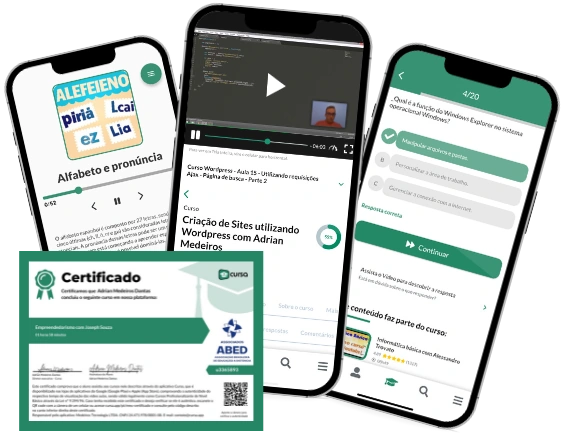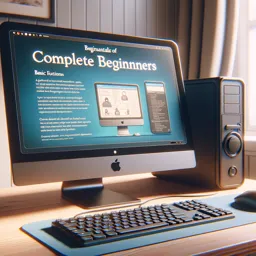Course content
Introduction to Windows 11
2System requirements for Windows 11
3How to install Windows 11
4Windows 11 UI Overview
5Windows 11 Desktop Customization
6How to use the taskbar in Windows 11
7How to use the Start menu in Windows 11
8How to use Action Center in Windows 11
9How to use File Explorer in Windows 11
10How to use Microsoft Edge on Windows 11
11How to use Microsoft Store apps on Windows 11
12How to install and uninstall apps in Windows 11
13How to use OneDrive on Windows 11
14How to use Microsoft Office on Windows 11
15How to use Teams on Windows 11
16How to set up a printer in Windows 11
17How to connect Bluetooth devices on Windows 11
18How to use Control Panel in Windows 11
19How to use Windows 11 Settings
20How to use Task Manager in Windows 11
21How to use Registry Editor in Windows 11
22How to use Command Prompt in Windows 11
23How to use PowerShell in Windows 11
24How to use System Restore in Windows 11
25How to Backup and Restore Files in Windows 11
26How to use Recycle Bin in Windows 11
27How to use Windows Defender in Windows 11
28How to configure user accounts in Windows 11
29How to use Parental Controls in Windows 11
30How to use Remote Assistance in Windows 11
31How to use Narrator in Windows 11
32How to use Magnifier in Windows 11
33How to use Virtual Keyboard in Windows 11
34How to use Speech Recognition in Windows 11
35How to use Cortana in Windows 11
36How to use Windows Ink in Windows 11
37How to use Snipping Tool in Windows 11
38How to use Paint on Windows 11
39How to use WordPad on Windows 11
40How to use Notepad in Windows 11
41How to use Media Player on Windows 11
42How to use Groove Music on Windows 11
43How to use Photos on Windows 11
44How to use Calendar in Windows 11
45How to use Mail in Windows 11
46How to use Contacts in Windows 11
47How to use Alarms & Clock in Windows 11
48How to use Calculator in Windows 11
49How to use Maps in Windows 11
50How to use Weather in Windows 11
51How to use Camera in Windows 11
52How to use Voice Recorder in Windows 11
53How to use Xbox on Windows 11
54How to use Game Bar on Windows 11
55How to use Mixer in Windows 11
56How to use Skype on Windows 11
57How to use LinkedIn on Windows 11
58How to use Feedback Hub in Windows 11
59How to use Sticky Notes on Windows 11
60How to use Solitaire Collection on Windows 11
61How to use 3D Viewer in Windows 11
62How to use Paint 3D on Windows 11
63How to use Mixed Reality Viewer in Windows 11
64How to use People in Windows 11
65How to use Sway on Windows 11
66How to use To-Do in Windows 11
67How to use Whiteboard in Windows 11
68How to use Your Phone on Windows 11
69How to use Remote Desktop in Windows 11
70How to resolve common issues in Windows 11
Course Description
Welcome to the ultimate beginner's guide to navigating Windows 11! With comprehensive coverage spanning 70 pages, this course is designed to turn even the most novice user into a confident Windows 11 operator. Tailored specifically for beginners, this guide is your go-to resource for mastering the essentials of Microsoft's latest operating system.
Dive into the world of Windows 11 with our step-by-step guide covering every aspect you need to know. Starting with an introduction to Windows 11, the course sets the foundation by outlining the system requirements crucial for running this modern OS. Discover various installation methods to set up Windows 11 seamlessly on your system.
Once set up, embark on a journey through the user interface (UI) of Windows 11. Learn how to personalize your desktop, operate the taskbar, and make the most out of the Start menu. Navigate the Action Center, manage files using File Explorer, and make web browsing efficient with Microsoft Edge.
The course also delves into the Microsoft Store and its diverse app offerings, guiding you through installation and uninstallation processes. With integration tips for essential Microsoft applications like OneDrive, Office, and Teams, you will be well-equipped to handle productivity tasks.
Connectivity is a breeze with sections dedicated to setting up printers, linking Bluetooth devices, and utilizing the Control Panel and Settings app. Enhance your troubleshooting skills with tutorials on using Task Manager, Registry Editor, Command Prompt, and PowerShell.
Data management is simplified with lessons on System Restore, backup, and file restoration. Keep your system secure with Windows Defender and efficiently manage user accounts and parental controls. For extended support, learn how to leverage Remote Assistance features.
Accessibility features such as Narrator, Magnifier, Virtual Keyboard, and Speech Recognition are fully explored to make Windows 11 usable for everyone. Get acquainted with Cortana, Windows Ink, Snipping Tool, Paint, and other built-in utilities for day-to-day tasks.
From the essentials like Notepad, Media Player, Groove Music, Photos, Calendar, Mail, and Contacts to specialized tools like Alarms & Clock, Calculator, Maps, Weather, Camera, and Voice Recorder, this guide leaves no stone unturned.
Gamers and multimedia enthusiasts will find dedicated sections on Xbox, Game Bar, Mixer, and Skype. Professional networking and feedback with LinkedIn and Feedback Hub are also covered. Keep track of your thoughts with Sticky Notes and enjoy leisure activities with Solitaire Collection.
Explore creative dimensions with 3D Viewer, Paint 3D, Mixed Reality Viewer, and People app. Add productivity tools to your arsenal with Sway, To-Do, and Whiteboard. Stay connected with Your Phone app and manage remote connectivity with Remote Desktop.
Finally, the guide offers practical solutions for troubleshooting common issues, ensuring that you can resolve obstacles and keep your Windows 11 experience smooth and enjoyable. Enroll today and become a proficient Windows 11 user!
This free course includes:
Audiobook with 3h43m
70 content pages
Digital certificate of course completion (Free)
Exercises to train your knowledge