
Free online courseHow to use Windows 10
Duration of the online course: 3 hours and 51 minutes
Learn Windows 10 with this free online course covering basics like customizing the Start Menu, taskbar, file management, screenshots, OneDrive, and more. Perfect for beginners.
In this free course, learn about
- Getting Started with Windows 10 Basics
- Customizing the Windows 10 Interface
- Working with Desktop, Windows, and Multitasking
- Windows 10 Desktop and System Settings
- Date, Time, Updates, and System Maintenance
- Startup Programs, Drives, and File Explorer Basics
- Selecting, Organizing, and Managing Files
- File Management Best Practices and Hidden Items
- Web Browsing and Downloading Files
- Installing Software and Taking Screenshots
- Using OneDrive and Cloud Storage
- File Extensions, Deletion, and Compressed Files
- Operating Systems and Updating Windows
- Microsoft Office Interface and Help Tools
- Snipping Tool, Emailing Images, and Uninstalling Software
Course Description
The course "How to use Windows 10," is an essential guide for anyone seeking to gain a strong foundation in using Windows 10. With a total duration of 3 hours and 51 minutes, this comprehensive tutorial falls under the Information Technology category, specifically within Basic Informatics.
This course is meticulously designed to cater to beginners, ensuring that they are well-equipped to navigate the Windows 10 operating system efficiently. It begins with fundamental skills such as using a mouse and basic computer operations, setting the stage for more complex tasks. The content is structured to gradually build learners' confidence and capabilities, introducing them to the intricacies of the Windows 10 desktop, taskbar, and start menu customization.
Participants will delve into the Windows 10 interface customization, learning how to adjust toolbar settings, manipulate windows, and personalize their desktops. The practical approach of the course covers everyday tasks like opening and closing applications, finding files, and organizing the desktop workspace, ensuring users can manage their digital environment effectively.
Further into the course, learners will explore the functionality of the Control Panel and tackle essential tasks such as changing the time zone, running disk cleanup for system optimization, and protecting their computer from potential threats. The course also emphasizes efficient file management techniques, highlighting methods to create, organize, and manage files and folders on USB flash sticks and other storage devices.
A significant portion of the course is dedicated to mastering the File Explorer, where learners will gain insights into selecting multiple files, utilizing tabbed browsing in Microsoft Edge, and managing downloaded files. Practical tutorials on taking and sharing screenshots using the Snipping Tool are also included, equipping users with the skills to capture and annotate screen content.
The tutorial provides a thorough understanding of cloud storage with Microsoft OneDrive, demonstrating how to sync files, sign in, and manage files within the cloud environment seamlessly. Additionally, the course covers fundamental software management practices like installing, updating, and uninstalling software from the Windows 10 operating system, ensuring that users can maintain their computers' efficiency and organization.
Finally, the course explores the Microsoft Office 2016 interface, teaching participants how to use the ribbon across various applications such as Word, Excel, and PowerPoint. By the end of this course, users will also be comfortable performing tasks such as creating new documents in Office Online Apps and emailing images using the Snipping Tool.
With no reviews yet, this course remains an untapped resource for those new to the Windows 10 ecosystem, equipped to transform beginners into confident and knowledgeable users of this widely used operating system. Whether you are looking to enhance your computer skills for personal use or professional growth, "How to use Windows 10" promises a solid foundation in mastering the key functionalities of Windows 10 efficiently.
Course content
- Video class: Windows 10 - How to Use Mouse - Computer Skills Tutorial for Beginners - Tips and Tricks Basics PC 03m
- Exercise: Which action is typically performed with a right-click of the mouse?
- Video class: Windows 10 - Taskbar Desktop Start Menu - How to Change and Customize Toolbar in Microsoft Computer 04m
- Exercise: What is the recommended method to permanently remove files from the desktop in Windows 10?
- Video class: Windows 10 - Window Shortcuts 04m
- Exercise: What is the keyboard shortcut to quickly switch between open windows in Windows 10?
- Video class: Windows 10 - Taskbar Customization - How to Change 07m
- Exercise: In Windows 10, what is one reason for hiding the Cortana search box according to best practices?
- Video class: Windows 10 - Start Menu Customization - How to Customize the Interface Settings on PC - MS Tutorial 05m
- Exercise: What is one of the recommended uses for the Start menu in Windows 10?
- Video class: Windows 10 - Open and Close Applications - How to Find Files 03m
- Exercise: What is one method to open applications on Windows 10 if they are not pinned to the taskbar?
- Video class: Windows 10 - Desktop 04m
- Exercise: What is the main advantage of pinning applications to the taskbar in Windows 10?
- Video class: Windows 10 - Manipulate Windows 03m
- Exercise: In Windows 10, what happens when you click the 'maximize' button on an application window?
- Video class: Windows 10 - Split Screen 05m
- Exercise: What keyboard shortcut can you use to snap a window to the left side of the screen in Windows 10?
- Video class: Computer Fundamentals - Windows 10 Desktop Graphical User Interface 12m
- Exercise: Which feature in Windows 10 allows users to recover files that have been deleted from their original location?
- Video class: Windows 10 - Customize the Desktop - How to Personalize Computer Background Start Menu Customization 05m
- Exercise: What is the correct procedure to change the desktop background on Windows 10?
- Video class: Windows 10 - Control Panel 04m
- Exercise: What is one method to open the Control Panel in Windows 10?
- Video class: Windows 10 - Change Time Zone - How to Set Date and Zones in Setting - Add Desktop Clock on Computer 02m
- Exercise: What is the method to change the time zone in Windows 10?
- Video class: Windows 10 - Update 05m
- Exercise: What is the primary built-in antivirus program included with Windows 10?
- Video class: Computer Fundamentals - Run a Disk Cleanup - Computer Basics - Protecting your Computer 02m
- Exercise: What steps should you take to perform a disk cleanup on a Windows 10 computer?
- Video class: Computer Fundamentals - How to Disable Programs Running on Startup 03m
- Exercise: How can you disable startup programs in Windows 10?
- Video class: Windows 10 - File Explorer Drives - How to Manage Files on USB Flash Stick 05m
- Exercise: In Windows 10 File Explorer, what does the 'This PC' section primarily display?
- Video class: Windows 10 - Create a Folder - How to Make New File Folders on Your Laptop Computer Files 05m
- Exercise: Which of the following methods is NOT a way to create a new folder in Windows 10 File Explorer?
- Video class: Windows 10 - Selecting Multiple Files - How To Select All - File and Folder on Laptop - Photos in PC 03m
- Exercise: What is the correct method to select multiple non-adjacent folders in Windows File Explorer?
- Video class: Windows 10 - File Explorer 10m
- Exercise: What is one method to create a new folder in Windows 10 using File Explorer?
- Video class: Windows 10 - File Explorer Management Tutorial - How to Organize Files and Folders - Folder Manager 06m
- Exercise: When organizing your files in Windows 10 as a student, which method is recommended for better file management?
- Video class: Computer Fundamentals - File Management - Folders and Subfolders Structure - Windows 10 and Mac OS X 02m
- Exercise: What is a best practice for managing your files on a computer using Windows 10?
- Video class: Windows 10 - Hide 03m
- Exercise: In Windows 10, how can you display hidden files in File Explorer?
- Video class: Windows 10 - Upload Files Tutorial - How to Save 05m
- Exercise: What is one method to copy files from your desktop to a USB flash drive using File Explorer in Windows 10?
- Video class: Microsoft Edge - Tutorial for Beginners - How to Use Windows 10 Browser Settings 06m
- Exercise: Which feature in Microsoft Edge allows you to temporarily hide open tabs to be accessed later?
- Video class: Windows 10 - Use Tabbed Browsing 07m
- Exercise: What keyboard shortcut restores the last closed tab in a web browser?
- Video class: Windows 10 - Download Files - How to Open Downloaded File in Explorer from Google Chrome Downloading 03m
- Exercise: When downloading a file using Google Chrome on Windows 10, where can you typically find the downloaded file?
- Video class: Computer Fundamentals - Install Software in Windows 10 - How to Download Programs on Laptop Computer 05m
- Exercise: What is the recommended way to download Microsoft Office to ensure it's safe?
- Video class: Windows 10 - Snipping Tool - How to Use Screen Snip to Take Screenshot - Shortcut Key Tutorial in MS 02m
- Exercise: What tool in Windows 10 can be used to capture a screenshot of a specific portion of the screen?
- Video class: Windows 10 - Screenshots - How to Take a Screenshot - Print Screen in Computer on PC Laptop Tutorial 04m
- Exercise: Which method allows you to capture a screenshot in Windows 10 without needing to paste it into another program?
- Video class: Windows 10 - OneDrive - Microsoft One Drive Cloud Storage Tutorial - Sync Files in to File Explorer 10m
- Exercise: What is the main purpose of Microsoft OneDrive as described in the text?
- Video class: Windows 10 - OneDrive.com Tutorial - How to Sign In 02m
- Exercise: What is a key benefit of using OneDrive through a web browser on a computer that is not your own?
- Video class: Windows 10 - OneDrive Sync Tutorial - How To Use Microsoft One Drive - Download to MS File Explorer 04m
- Exercise: Which of the following steps is necessary to link OneDrive with Windows 10 File Explorer?
- Video class: Computer Fundamentals - File Extensions 04m
- Exercise: What is the correct method to view file extensions in Windows 10 using File Explorer?
- Video class: Computer Fundamentals - Delete 04m
- Exercise: What happens to files when you delete them from the desktop in Windows 10?
- Video class: Windows 10 - Unzip Files 03m
- Exercise: In Windows 10, where can you typically find the files you have downloaded using Google Chrome?
- Video class: Computer Fundamentals - Operating Systems - Desktop 05m
- Exercise: Which of the following operating systems is known for being open-source and allowing modifications and distribution by anyone?
- Video class: Computer Fundamentals - Windows 10 - How to Update Operating System or Microsoft Office PC Software 03m
- Exercise: What is the initial step to update the operating system on a Windows 10 computer?
- Video class: Windows 10 - Check MS Office Version - How to Know which Microsoft Word Excel PowerPoint Outlook PC 02m
- Exercise: What initial step should you take to determine if Microsoft Office is installed on a Windows 10 computer?
- Video class: Microsoft Office 2016 - User Interface - How to Use Ribbon on Word Excel Access PowerPoint Publisher 07m
- Exercise: In Microsoft Office, what is the purpose of the ribbon?
- Video class: Windows 10 Use Microsoft Office Help and Windows Help 03m
- Exercise: What is a quick method to search for programs or settings on a Windows 10 computer?
- Video class: Windows 10 - Create a New Document in an Office Online App 07m
- Exercise: What is one of the main limitations of using the online version of Microsoft Office compared to the full desktop version?
- Video class: Windows 10 - Email an Image Using the Snipping Tool 04m
- Exercise: What is the primary use of the Snipping Tool in Windows 10, as explained in the text?
- Video class: Computer Fundamentals - Uninstalling Software from Your Windows PC 04m
- Exercise: Why might you want to uninstall a program from your Windows 10 computer?
- Video class: Windows 10 - Personalization - Colors 07m
- Exercise: In Windows 10, which setting allows you to apply a color choice that affects elements like the Start Menu and Taskbar?
This free course includes:
3 hours and 51 minutes of online video course
Digital certificate of course completion (Free)
Exercises to train your knowledge
100% free, from content to certificate
Ready to get started?Download the app and get started today.
Install the app now
to access the courseOver 5,000 free courses
Programming, English, Digital Marketing and much more! Learn whatever you want, for free.
Study plan with AI
Our app's Artificial Intelligence can create a study schedule for the course you choose.
From zero to professional success
Improve your resume with our free Certificate and then use our Artificial Intelligence to find your dream job.
You can also use the QR Code or the links below.

More free courses at Basic informatics

Free CourseIBM IT Support course

18h43m

6 exercises

Free CourseIT fundamentals

5h33m

22 exercises

Free CourseIntroduction to Computer Science

17h05m

9 exercises

Free CourseComputer basics course

55m

8 exercises

Free CourseComputer for beginners

7h03m

6 exercises

Free CourseWindows 11 for beginners
New course

3h51m

29 exercises
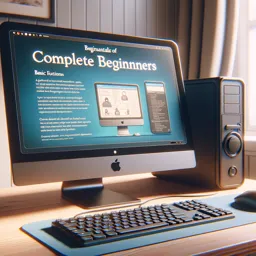
Free CourseFundamentals of Computing for complete beginners
New course

46m

13 exercises

Free CourseIBM IT Support course
18h43m
6 exercises

Free CourseIT fundamentals
5h33m
22 exercises

Free CourseIntroduction to Computer Science
17h05m
9 exercises

Free CourseComputer basics course
55m
8 exercises

Free CourseComputer for beginners
7h03m
6 exercises

Free CourseWindows 11 for beginners
New course
3h51m
29 exercises
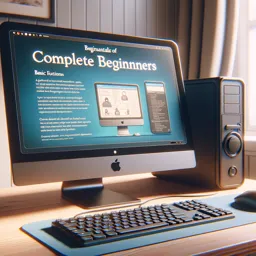
Free CourseFundamentals of Computing for complete beginners
New course
46m
13 exercises
Free Ebook + Audiobooks! Learn by listening or reading!
Download the App now to have access to + 5000 free courses, exercises, certificates and lots of content without paying anything!
-
100% free online courses from start to finish
Thousands of online courses in video, ebooks and audiobooks.
-
More than 60 thousand free exercises
To test your knowledge during online courses
-
Valid free Digital Certificate with QR Code
Generated directly from your cell phone's photo gallery and sent to your email

Download our app via QR Code or the links below::.
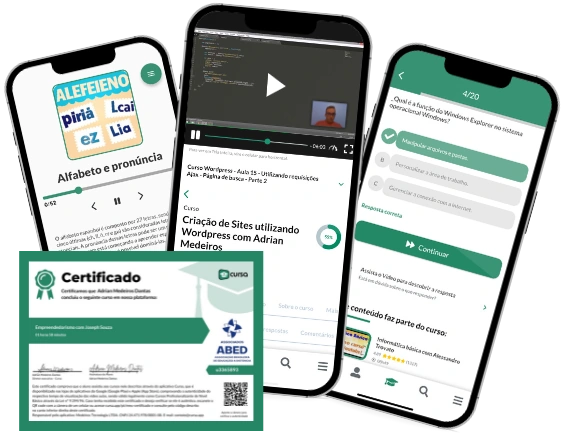






Course comments: How to use Windows 10
Rahul Kumar
i appreciate your support ????.