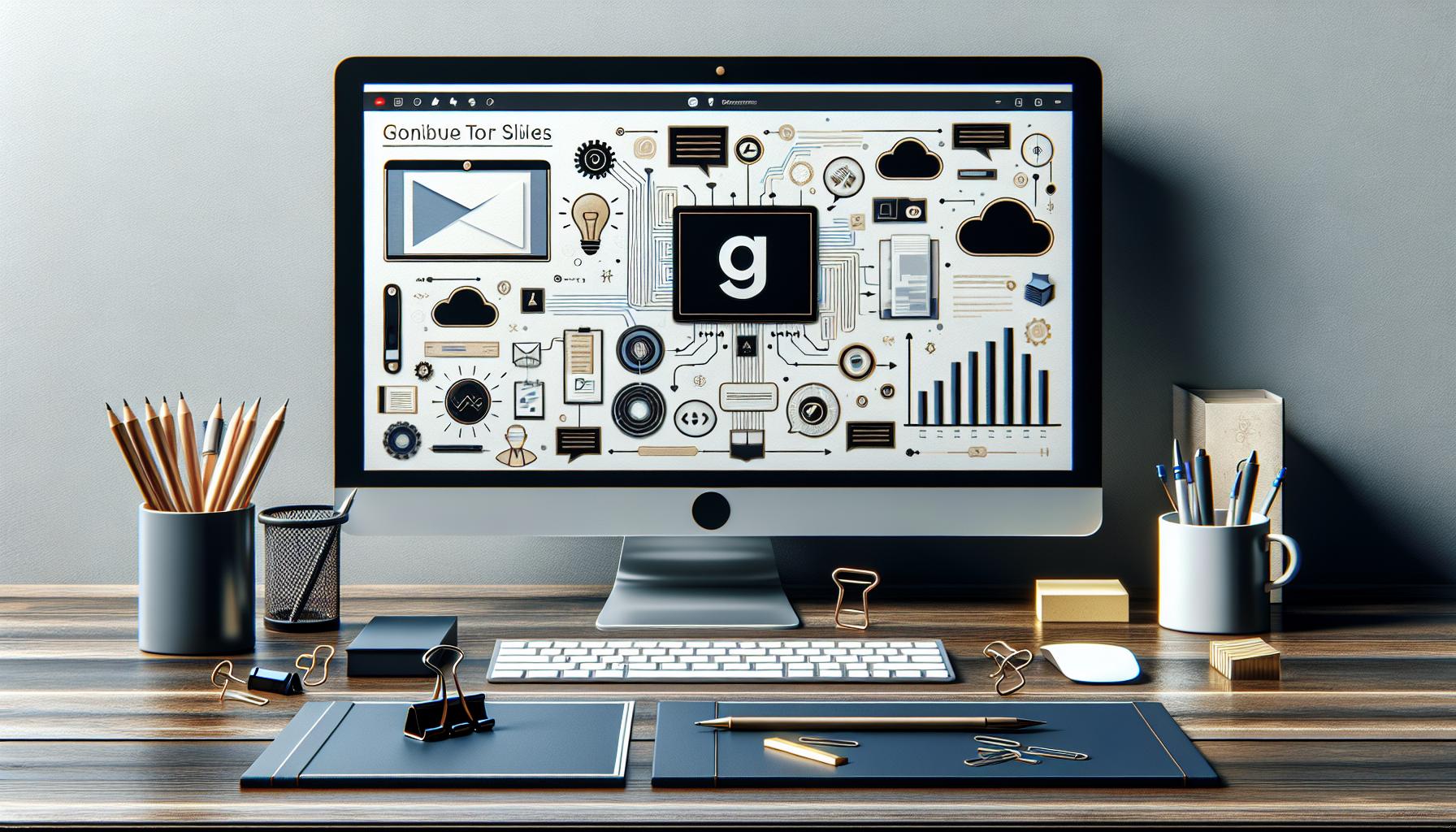Google Slides is a powerful and user-friendly tool for creating, sharing, and presenting ideas. Whether you are a student, teacher, or professional, this cloud-based platform makes it easy to design visually appealing presentations and collaborate in real time—all from your web browser.
INTRODUCTION TO GOOGLE SLIDES
Google Slides is a cloud-based presentation tool that allows you to build and edit slideshows online. With built-in collaboration features and access from any device, it simplifies the process of creating polished, shareable presentations without needing desktop software.
STARTING YOUR FIRST PRESENTATION
To begin, visit slides.google.com. From there, you can:
- Start a new presentation from a blank canvas.
- Choose a pre-designed template for a faster, professional look.
Templates help you save time on layout and design while ensuring a visually consistent style.
WORKING WITH SLIDES
- Adding Slides: Click the + (plus) icon or go to Insert > New slide.
- Choosing Layouts: Pick from title slides, section headers, or content layouts using the Layout button.
- Organizing Slides: Drag and drop slides in the sidebar to reorder them quickly.
INSERTING CONTENT
Google Slides supports multiple content types:
- Text: Click into placeholders or add new text boxes anywhere on the slide.
- Images: Upload from your computer, Google Drive, or search the web directly.
- Shapes & Diagrams: Use the Insert menu for arrows, shapes, or diagrams.
- Videos: Embed YouTube videos or upload your own for engaging presentations.
SHARING AND PRESENTING
Once your slides are ready:
- Click Share to generate a link and set permissions (viewer, commenter, or editor).
- Collaborate with others in real time.
- Use the Present button to start slideshow mode and deliver your content smoothly.
TIPS FOR EFFECTIVE PRESENTATIONS
- Keep slides concise and focus on main points.
- Use high-quality visuals and consistent design.
- Add speaker notes for prompts during delivery.
- Rehearse your presentation for a polished performance.
CONCLUSION
Google Slides combines simplicity, collaboration, and professional design in one accessible platform. Whether for school, work, or personal projects, it offers everything you need to create engaging and seamless presentations.