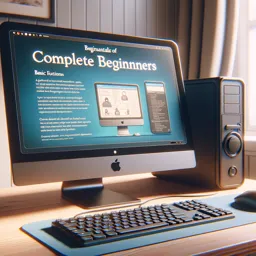Key Components of a Computer
A computer is made up of various hardware components that work together to perform tasks and process information. Understanding these components can help you maintain and troubleshoot your computer effectively. Here are the key components of a computer:
- Central Processing Unit (CPU)
- Function: The CPU, often referred to as the “brain” of the computer, executes instructions from software and performs calculations.
- Components: Consists of the control unit, arithmetic logic unit (ALU), and registers.
- Types: Common CPU manufacturers include Intel and AMD, with various models designed for different performance needs.
- Random Access Memory (RAM)
- Function: RAM is the computer’s short-term memory, used to store data that is actively being used or processed. More RAM allows a computer to handle more tasks simultaneously.
- Types: Includes DDR (Double Data Rate) variants like DDR3, DDR4, and the latest DDR5.
- Storage Devices
- Hard Disk Drive (HDD): Traditional storage device that uses spinning disks to read/write data. Known for large storage capacity at a lower cost.
- Solid State Drive (SSD): Faster and more reliable storage device with no moving parts. Provides quicker boot times and data access compared to HDDs.
- Motherboard
- Function: The motherboard is the main circuit board that connects all components of the computer, including the CPU, RAM, storage devices, and peripherals.
- Components: Includes slots for RAM, CPU socket, chipset, BIOS/UEFI firmware, and various ports for connecting external devices.
- Power Supply Unit (PSU)
- Function: Converts electrical power from an outlet into a usable form for the computer’s components. Ensures stable and sufficient power delivery to all parts of the system.
- Types: Rated by wattage and efficiency (e.g., 80 Plus certification).
- Graphics Processing Unit (GPU)
- Function: Handles rendering of images, videos, and animations. Essential for gaming, video editing, and other graphics-intensive tasks.
- Types: Integrated GPUs are built into the CPU, while dedicated GPUs are separate cards (e.g., NVIDIA GeForce, AMD Radeon).
- Cooling System
- Function: Prevents overheating by dissipating heat generated by the CPU, GPU, and other components. Maintains optimal operating temperature.
- Types: Includes air cooling (fans, heat sinks) and liquid cooling solutions.
- Input/Output Devices
- Input Devices: Used to provide data and control signals to the computer (e.g., keyboard, mouse, scanner).
- Output Devices: Used to present information from the computer to the user (e.g., monitor, printer, speakers).
How Each Component Works
- CPU: Executes instructions by fetching, decoding, and executing commands from the computer’s memory. Performs arithmetic and logical operations.
- RAM: Temporarily stores data that the CPU needs to access quickly. Data is lost when the computer is turned off.
- Storage Devices: HDDs store data on spinning magnetic disks, while SSDs store data on flash memory chips. Both retain data when the computer is powered off.
- Motherboard: Connects all hardware components and allows them to communicate with each other. Includes the BIOS/UEFI firmware that initializes hardware during startup.
- PSU: Converts AC power from the outlet to DC power used by the computer’s components. Regulates voltage to ensure stable operation.
- GPU: Processes graphics and image data. Offloads tasks from the CPU to improve performance in graphics-intensive applications.
- Cooling System: Removes excess heat to prevent thermal throttling and hardware damage. Fans and heat sinks dissipate heat, while liquid cooling systems transfer heat away from components.
- Input/Output Devices: Enable user interaction with the computer. Input devices send data to the computer, while output devices display or produce information for the user.
Tips for Maintaining Computer Hardware
- Keep It Clean: Regularly clean your computer’s interior and exterior to prevent dust buildup, which can cause overheating and hardware failure.
- Ensure Proper Ventilation: Place your computer in a well-ventilated area to allow for adequate airflow. Avoid blocking vents and keep the system cool.
- Monitor Temperatures: Use software tools to monitor CPU and GPU temperatures. Ensure that cooling systems are functioning properly.
- Update Firmware and Drivers: Keep your BIOS/UEFI firmware and hardware drivers up to date to ensure compatibility and performance.
- Handle with Care: Be gentle when handling hardware components to avoid physical damage. Use anti-static wrist straps to prevent electrostatic discharge.
- Backup Data: Regularly back up important data to prevent loss in case of hardware failure. Use external drives or cloud storage for backups.
Conclusion
Understanding the key components of a computer and how they work together is essential for maintaining and troubleshooting your system. By taking proper care of your computer hardware, you can ensure its longevity and optimal performance. With this knowledge, students can build a strong foundation in informatics and be better prepared to handle more advanced topics in computer science and technology.