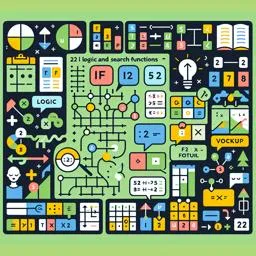22. Logical and Search Functions in Google Sheets
Logical and search functions are powerful tools in Google Sheets that allow you to make criteria-based decisions and locate specific data within a spreadsheet. Among the most common and useful are the IF and VLOOKUP functions. In this chapter, we will explore the potential of these functions and how they can be applied to improve data analysis and decision making.
IF function
The IF function is one of the most basic and essential logical functions in Google Sheets. It allows you to ask a logical question and return one value if the answer is true and another value if it is false. The basic syntax of the IF function is:
=IF(logical_test; value_if_true; value_if_false)
Where:
- logical_test: is the condition you want to test.
- value_if_true: is the value that will be returned if the condition is true.
- value_if_false: is the value that will be returned if the condition is false.
For example, if you want to check whether a number in A1 is greater than 10, you could use:
=IF(A1 > 10; "Greater than 10"; "Less than or equal to 10")
The IF function can be nested to perform multiple logical tests. However, it is important not to overcomplicate the formulas so as not to make reading and maintaining the spreadsheet difficult.
VLOOKUP function
The VLOOKUP (Vertical Search) function is used to search for a value in a column and return a corresponding value in a specified row of the same or a different column. The VLOOKUP function syntax is:
=VLOOKUP(lookup_value; table_array; column_index_num; [lookup_range])
Where:
- looked_value: is the value you want to look for in the first column of the table_array.
- table_array: is the range of cells that contains the data.
- column_index_num: is the column number in the table_array of the value to be returned.
- search_range: is an optional Boolean value that indicates whether the search should be approximate (TRUE) or exact (FALSE).
For example, if you wanted to find the price of a product based on its code, you could use:
=VLOOKUP(Product_Code; Product_Table; 2; FALSE)
In this case, "Product_Code" is the value you are looking for, "Product_Table" is where the data is located, "2" is the table column that contains the price, and "FALSE" indicates that you are looking for an exact match.
Other Logical and Search Functions
In addition to the IF and VLOOKUP function, there are other logical and search functions that can be useful:
- IFERROR: Returns a value that you specify if a formula generates an error; otherwise, returns the result of the formula.
- SES: Allows you to include multiple conditions in a single IF formula.
- LOOKUP: Works similarly to VLOOKUP, but performs the search horizontally.
- MATCH: Returns the position of an item in a range.
- INDEX: Returns the value of an element in a table or matrix, given the row and column number.
Considerations when using logical and search functions
When you are working with logic and search functions, it is important to consider the following:
- Verify that the search data is in the correct format and is consistent.
- Use the VLOOKUP function with caution, as it always searches in the first column of the table_array. If your data is unordered or you need a more flexible search, consider using the INDEX and MATCH functions together.
- Avoid very complex nested formulas as they can make the spreadsheet difficult to understand and maintain.
- Test your formulas to ensure they work correctly in all possible scenarios.
With the proper understanding and application of logic and search functions, you can significantly increase the efficiency and effectiveness of your spreadsheets in Google Sheets. These functions are essential for data analysis and can help you automate tasks and make informed decisions based on data.