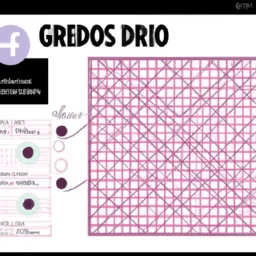The use of grids and guides in social media design is an essential practice for any designer looking to create visually attractive and well-organized content. In Adobe Illustrator, these tools are easily accessible and highly customizable, giving designers a wide variety of options for structuring their work.
Grids and guides are essentially systems of lines that help organize design elements on a page. They can be used to align objects, define proportions, create visual hierarchy, improve readability, and more. In other words, they are the backbone of a well-structured design.
To start using grids and guides in Illustrator, you first need to understand the difference between them. Guides are lines you can place anywhere on your workspace to help align objects. You can create a guide by dragging it from the ruler at the top or side of the workspace.
On the other hand, a grid is a system of horizontal and vertical lines that cover the entire work area. You can activate the grid by going to View > Show Grid. You can also adjust the grid settings in Edit > Preferences > Guides & Grid. Here, you can set the grid color, the distance between the grid lines and much more.
When it comes to social media design, the use of grids and guides is particularly useful for ensuring visual consistency across different posts and platforms. For example, you can use a grid to ensure your brand's logo appears in the same position across all of your Instagram posts. Similarly, you can use guides to ensure that the text in your Facebook posts has the same margin on all sides.
In addition, grids and guides can also help you create more attractive and effective designs. For example, you can use a grid to create a symmetrical layout, which is generally easier on the eyes. Or, you can use guides to create a visual hierarchy, highlighting the most important elements of your design.
In summary, using grids and guides in Adobe Illustrator is an essential practice for any social media designer. Not only does it help you create visually appealing and well-organized designs, but it also ensures visual consistency across different posts and platforms. So if you're not already using grids and guides in your design workflow, I highly recommend you start doing so.
Finally, remember that while grids and guides are useful tools, they are just that – tools. They are there to help you realize your creative vision, not restrict it. So don't be afraid to break the rules and try new approaches. After all, design is as much an art as it is a science, and true innovation often comes from thinking outside the box.