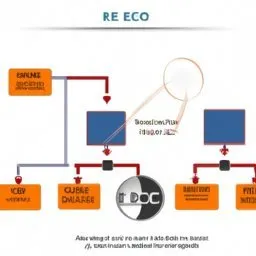The network setup for your EC2 instance is a crucial component of ensuring your AWS server is working properly. This guide will provide a detailed look at how to configure networking for your EC2 instance, from creating a VPC (Virtual Private Cloud) to configuring security rules.
1. Creating a VPC
Before launching the EC2 instance, you need to create a VPC. A VPC is a virtual network dedicated to your AWS account. It provides an isolated environment where you can launch AWS resources within a virtual network that you define.
To create a VPC, navigate to the VPC console and click 'Start VPC Wizard'. Select the 'VPC with a single public subnet' option and click 'Select'. Fill in the required details and click 'Create VPC'. You now have a VPC ready to host your EC2 instance.
2. Creating a subnet
A subnet is a range of IP addresses in your VPC. You can launch AWS instances into a specified subnet. When you create a subnet, you specify the CIDR IP address range for the subnet, which is a part of your VPC's IP address range.
To create a subnet, navigate to the VPC console and click on 'Subnets'. Click 'Create Subnet' and fill in the required details, including the name of the subnet, the VPC it should be created in, and the CIDR IP address range. Click 'Create' to create the subnet.
3. Configuring the route table
A route table contains rules, called routes, that determine where network traffic is directed. Each subnet in your VPC must be associated with a route table; the table tracks traffic to and from the subnet.
To configure the route table, go to the VPC console and click on 'Route Tables'. Click on 'Create Route Table', fill in the required details and click on 'Create'. Then select the newly created route table and click 'Edit Subnet Associations' to associate it with the subnet you created earlier.
4. Configuring the security group
A security group acts as a virtual firewall for your EC2 instance, controlling incoming and outgoing traffic. When you launch an instance, you can specify one or more security groups.
To configure the security group, go to the EC2 console and click on 'Security Groups'. Click on 'Create Security Group', fill in the required details and click on 'Create'. You can then add rules to control inbound and outbound traffic. For example, you can add a rule that allows HTTP traffic from anywhere.
5. Launching the EC2 instance
With the VPC, subnet, route table, and security group configured, you are ready to launch your EC2 instance. Go to the EC2 console, click on 'Launch Instance' and follow the instructions. Be sure to select the VPC, subnet, and security group you created earlier.
Once you've launched the instance, you can connect to it using the instance's public IP address and the private key you specified when launching the instance.
6. Configuring DNS
Finally, you may want to configure DNS so that your EC2 instance is accessible by a domain name instead of an IP address. To do this, you can use the AWS Route 53 service. Create a new DNS record that points to your instance's public IP address.
In summary, networking setup for your EC2 instance involves creating and configuring a VPC, subnet, route table, and security group, launching the EC2 instance, and configuring DNS. Each step is important to ensure that your EC2 instance is working properly and accessible over the internet.