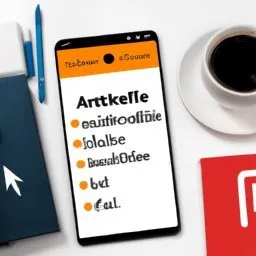Authentication is a critical aspect of almost any application. Most apps need to know the user's identity in some way to provide a personalized experience. Firebase Authentication provides several options for authentication, including email/password, phone, Google, Facebook, Twitter, and GitHub authentication.
Firebase Authentication integrates directly with Firebase and allows you to use that identity to access other resources such as Firestore and the Realtime Database. In this chapter, we'll explore how to implement Firebase authentication in Flutter apps and perform Firebase authentication testing and debugging.
Configuring Firebase Authentication
To start using Firebase authentication, you first need to set up a Firebase project and connect your Flutter app to that project. If you haven't already done so, consult the Firebase documentation for detailed guidance.
Once you connect your app to Firebase, you can start using Firebase authentication. First, add the firebase_auth package to your pubspec.yaml file. After adding it, run the command "flutter pub get" to install the package.
Email/Password Authentication
Email/password authentication is one of the most common forms of authentication. To implement it in Flutter, you can use the createUserWithEmailAndPassword method to create a new user and the signInWithEmailAndPassword method to authenticate an existing user.
Phone Authentication
Phone authentication allows users to authenticate using their phone number. To implement phone authentication, you need to configure a phone authentication provider in the Firebase console and use the verifyPhoneNumber method to initiate the authentication process.
Authentication with Google, Facebook, Twitter and GitHub
Firebase Authentication also supports authentication with Google, Facebook, Twitter, and GitHub. To implement these authentication methods, you need to configure the respective authentication providers in the Firebase console and use the signInWithCredential method to authenticate the user.
Testing Firebase Authentication
Testing Firebase authentication can be a little tricky because it involves interacting with an external service. However, Firebase provides a way to simulate the authentication environment for testing purposes.
To test Firebase authentication, you can use the Firebase authentication emulator. The emulator allows you to create dummy users and simulate the authentication process without the need for an internet connection or access to Firebase.
Debugging Firebase Authentication
Debugging Firebase authentication issues can be challenging. However, there are several tools and techniques you can use to make the process easier.
First, you can use the Firebase console to monitor authentication activity. The console shows all authentication attempts, as well as any errors that may have occurred.
Second, you can use the Firebase API to get detailed information about the user's authentication state. For example, you can use the currentUser method to get the currently authenticated user and the authStateChanges method to listen for changes in the authentication state.
Third, you can use real-time debugging in Flutter to inspect the state of your app and identify issues. Real-time debugging allows you to see the state of your application at a given point in time and run the code step by step.
In short, Firebase authentication is a powerful and flexible way to manage user authentication in Flutter apps. With a little practice and patience, you can successfully implement and debug Firebase authentication.