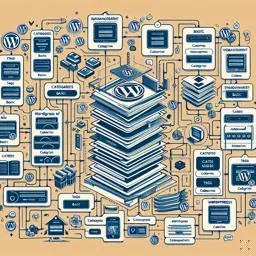18. Creating and Managing Categories and Tags in WordPress
WordPress is a powerful tool for creating websites, and one of its main features is the ability to organize content through categories and tags. These elements are essential for good content management, as they help structure the website so that users can easily find what they are looking for, in addition to contributing to better search engine optimization (SEO).
What are Categories and Tags?
Categories are used to group posts into general topics and represent a way to organize website content hierarchically. On the other hand, tags are specific keywords that describe post details and serve to indicate the subjects covered in an article, functioning as an index.
Creating Categories
To create a category in WordPress, follow the steps below:
- Access your WordPress admin panel.
- In the side menu, go to 'Posts' and click on 'Categories'.
- In the 'Name' field, enter the name of the category you want to create.
- The 'Slug' field is the friendly version of the URL for the category. WordPress will automatically populate this field based on the category name, but you can edit it if you wish.
- If you want to create a subcategory, select a parent category from the 'Parent Category' dropdown menu.
- The 'Description' field is optional and allows you to add a brief description about the category.
- After filling in the necessary fields, click on the 'Add new category' button.
After creating your categories, you can assign them to your posts when editing or creating a new article, by checking the box corresponding to the desired category.
Creating Tags
To add tags to a post:
- On the post editing screen, locate the 'Tags' box.
- Enter the tags you want to add, separated by commas.
- Press the 'Enter' key or click the 'Add' button to include the tags in the post.
Tags can also be managed in the 'Posts' > 'Tags' menu, where you can add, edit or delete tags.
Managing Categories and Tags
Managing categories and tags is crucial to keeping your site organized and easy to navigate. In the categories and tags panel, you can edit the names, slugs, and descriptions. You can also delete categories and tags that are no longer needed or merge them with others.
Deleting Categories and Tags
To delete a category or tag, simply go to the management page for these elements and, hovering the mouse over the item you want to delete, click on 'Delete'. Note that when deleting a category, posts that were associated with it will not be deleted, but will be assigned to the default WordPress category.
Editing Categories and Tags
Editing a category or tag is as simple as deleting it. Click 'Edit' to modify any information for the selected category or tag. Remember to save your changes when finished.
Converting Tags to Categories and Vice Versa
In WordPress, you can convert tags to categories and vice versa using the import and export tool. Go to 'Tools' > 'Import', choose the 'Categories and Tags Converter' option and follow the instructions.
Good Practices in Creating Categories and Tags
An effective category and tag strategy can significantly improve your website's user experience and SEO. Here are some tips:
- Consistency: Maintain a standard when creating categories and tags to avoid confusion.
- Relevance: Use categories and tags that are relevant to the content of the post.
- Limitation: Avoid creating excessive categories and tags. Have only what you need to cover all the topics on your site.
- Keywords: Use strategic keywords in tags to improve SEO.
Conclusion
Creating and managing categories and tags are fundamental parts of organizing a WordPress website. By using these tools efficiently, you not only improve site navigation for users, but also contribute to better indexing of your content in search engines. Remember that content organization is a crucial factor in a website's success, and well-managed categories and tags are key to achieving this goal.