
14. Saving and exporting the edited image
Página 14
14. Saving and Exporting the Edited Image
After putting all the image editing techniques into practice, it's time to save and export your masterpiece. This is a crucial step in the process of editing images on your smartphone, as it ensures that all of your hard work is preserved and that the final image is cross-platform and device-compatible.
Saving the edited image
First of all, it is important to understand the difference between saving and exporting an image. Saving an image means preserving all edits made to the image in a format that can be reopened in the same editing application for future changes. This is useful if you want to go back and make more changes to the image later.
To save an edited image to your smartphone, you usually need to tap a floppy disk icon or the 'Save' or 'Save As' option in the app's menu. However, the process may vary depending on the image editing application you are using. Some apps automatically save the edited image to your photo gallery or to a specific folder within the app.
It is important to remember that when saving the image, you must choose a high image quality to preserve all the details and colors in the image. However, keep in mind that this will also increase the file size of the image.
Exporting the edited image
Exporting an image, on the other hand, means converting the image into a format that can be viewed and shared across different platforms and devices. This is essential if you plan on sharing the edited image online or printing it.
To export an image edited on your smartphone, you usually need to tap on the 'Share', 'Export' or 'Send' option in the app's menu. Next, you must choose the desired file format for the image.
The most common file formats for images are JPEG and PNG. JPEG is a compressed file format that is ideal for images with lots of detail and color. However, it may lose some details and colors during compression. PNG, on the other hand, is a lossless file format that preserves all the details and colors in the image, but results in a larger file size.
After choosing the file format, you must choose the quality of the image. Higher image quality will result in a larger file size, but will preserve more detail and color in the image. Lower image quality will result in a smaller file size, but may result in loss of detail and color.
Finally, you must choose where you want to save the exported image. You can choose to save it to your photo gallery, send it via email, share it on social media, or save it to a cloud storage service.
Conclusion
Saving and exporting an edited image is an essential step in the process of editing images on your smartphone. It's important to understand the difference between saving and exporting an image, and to know how to do each one correctly to preserve the quality of your image and make it cross-platform and cross-device compatible. Always remember to choose a high image quality when saving and exporting to preserve all the details and colors in your image.
With practice, you will become more confident and efficient in saving and exporting edited images on your smartphone. So keep practicing and experimenting with different settings and options to find what works best for you and your image editing needs.
Ahora responde el ejercicio sobre el contenido:
What's the difference between saving and exporting an edited image on a smartphone?
¡Tienes razón! Felicitaciones, ahora pasa a la página siguiente.
¡Tú error! Inténtalo de nuevo.
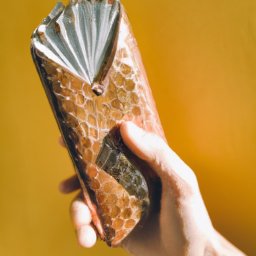
Siguiente página del libro electrónico gratuito:











