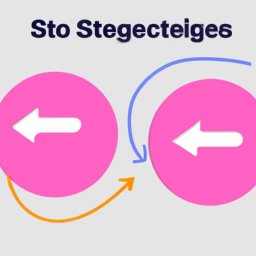
How to adjust the orientation of your photos
Página 21
How to adjust the orientation of your photos
With the popularization of smartphones, photography has become a common practice in everyday life. However, we are not always able to get the photo in the correct orientation, and many times we need to adjust the image orientation later. Fortunately, most cell phones and photo editing apps offer simple tools to adjust the orientation of your photos.
Step by step to adjust the orientation of photos
Here's a simple step-by-step guide to help you adjust the orientation of your photos on your mobile phone:
1. Open the photo you want to edit
First, you need to open the photo you want to edit. You can do this by going to your phone's gallery or photo app and selecting the desired image.
2. Open the photo editing tool
Once you open the photo, look for the option to edit the image. This option is usually represented by a pencil icon or something similar.
3. Select rotation option
In the photo editing tool, look for the option to rotate the image. This may be under a menu called "Adjust" or "Transform".
4. Adjust photo orientation
After selecting the rotation option, you can adjust the orientation of the photo. Most tools allow you to rotate the image 90 degrees at a time, so you may need to rotate the image several times to get the desired orientation.
5. Save the edited photo
After adjusting the photo's orientation, don't forget to save the edited image. You can do this by tapping the "Save" or "Finish" option.
Final considerations
Adjusting the orientation of your photos is a simple but essential task to improve the quality of your images. With these tips, you can easily rotate your photos to the desired orientation and ensure your images always look the way you want them to.
Ahora responde el ejercicio sobre el contenido:
What is the step by step to adjust the orientation of photos on mobile?
¡Tienes razón! Felicitaciones, ahora pasa a la página siguiente.
¡Tú error! Inténtalo de nuevo.

Siguiente página del libro electrónico gratuito:










